Saving captured screen as an MP4 file directly
If you want to save the recorded content directly without going through the save dialog, you can use the MP4 direct saving feature. This feature is useful when you need to capture the recording subject in short, consecutive captures, such as capturing important moments in sports matches.
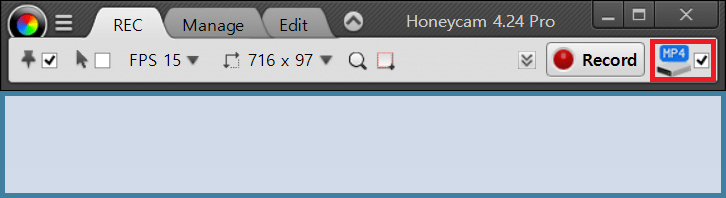
Enabling the direct saving feature allows you to press the record button and have the currently recorded video saved as an MP4 file in the designated folder. If it's inconvenient for the saved folder to automatically open after direct saving, you can turn off the option to view the saved file.
Recording with no time limit
For no time limit recording, you can use the MP4 direct saving feature to record your screen without time limits (added feature in version 4.24). While Honeycam limits recording time to a maximum of 1 hour (3600 seconds), with MP4 direct saving, you can record without limitations as long as your disk space allows.
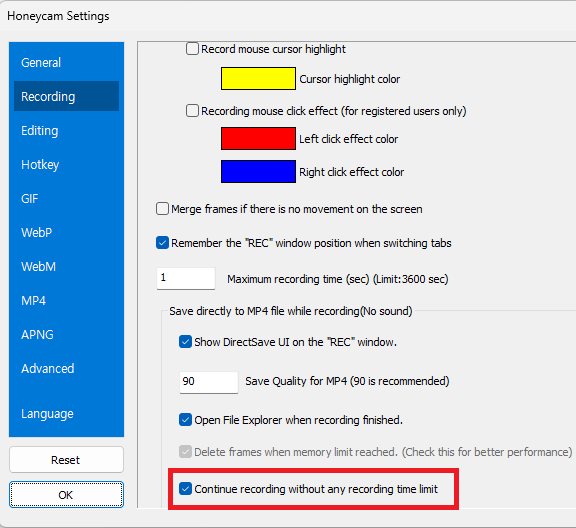
Note that enabling no time limit recording will automatically set the frame discard option for performance improvement. Honeycam retains all frames for editing during regular recording, but during no time limit recording, it discards older frames that exceed memory allowances to prevent performance degradation.
Attention! Sound and audio are not saved when using MP4 direct saving!

