|
Basics of editing
How to open a GIF/WebP/MP4 or video file and make a new GIF/WebP or video fileHow to create GIF/WebP/MP4 from images How to cut frames in GIF/WebP/MP4 How to change the color of GIF/WebP/MP4 How to save each frame as an image file(PNG/JPG) How to apply effects/add texts on the selected frames Recording
How to record full screenHow to fit the recording window to another program How to record mouse click effects Make file size smaller
How to make GIF/WebP file size smallerHow to remove duplicate frames in animated GIF/WebP/MP4 Conversion
How to convert GIF/WebP to video(MP4/WebM)How to create LINE stickers (Converting GIF to APNG) How to create APNG from multiple PNG images How to make a video(WebM) with a transparent background Texts, Speech bubbles, Stickers, Images
How to insert texts on animated GIF/WebP/MP4How to add animation effects on texts/stickers/images How to censor an animated GIF(add a mosaic effect) How to insert alpha channel images on animated GIF/WebP/MP4 Loop, Repeat, Speed, Resize
How to make reverse animated GIF/WebP/MP4How to stop GIF/WebP from looping How to change the speed of GIF/WebP/MP4 How to make seamless looping GIF/WebP/MP4 How to resize/rotate/mirror GIF/WebP/MP4 Collage, Border, Photo frame
How to Make a Video/GIF CollageHow to add a border to GIF/WebP/MP4 How to make GIF/WebP/MP4 with round corners How to make round GIF/WebP How to put animated GIFs in your own photo frames How to add a border around GIF/WebP/MP4 Special features of Honeycam
How to make a summarized GIF/WebP from a short video(MP4/Youtube)How to prevent color loss when saving as GIF How to add zoom animation effects on animated GIFs/videos |
How to make a summarized GIF/WebP from a short video(MP4/Youtube)You can make a summarized GIF/WebP/MP4 from a short video or Youtube using the Video Summary feature of Honeycam. We will show you how to summarize a short youtube game trailer into an animated GIF. The Video Summary feature can be also used for making highlights of sports, news, and company advertising videos. 1. Open a video file that you want to summarize. You can simply drag and drop MP4 or choose the Edit button.If you have no video files, you can record a video from Youtube with Honeycam's screen recording feature. If the video's playtime is longer than 5 minutes, the loading time could also take longer. 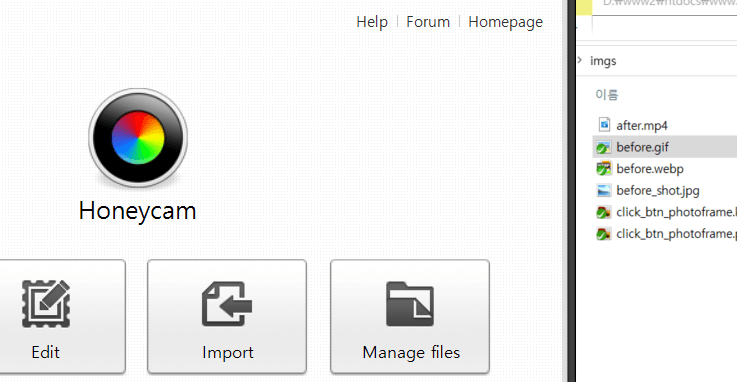 2. Once you open a file, the edit screen will appear. Just click the Video Summary button. 3. Adjust options to summarize a video.Total frames and playtime after summarization will be shown. You can make the result more compact by increasing the Video Summary Value. We recommend that you set the value from 40 to 60. 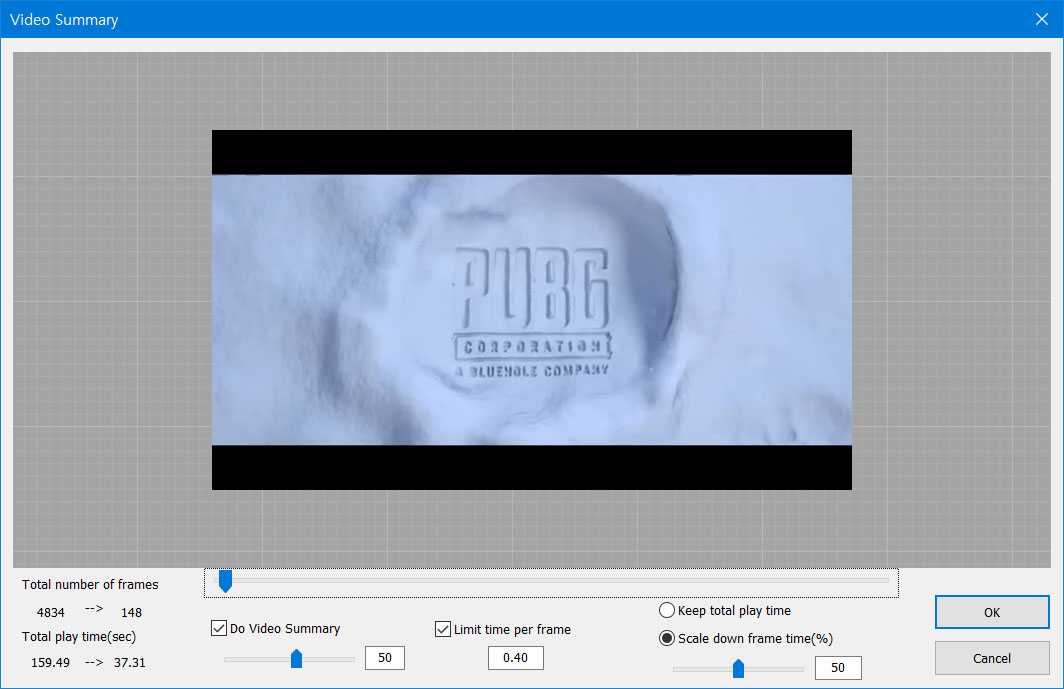 [Limit time per frame] option keeps one frame from playing too long. We recommend that you set the value from 0.3 to 0.5 seconds. If you choose the [Keep total play time] option, the total play time will be the same unless you enable the [Limit time per frame] option. When you summarize a video, the result will have only important frames and their playtime will be increased. If you choose the [Scale down frame time] option, you can scale down the playtime of each result frame. We recommend that you set this value from 0.1 to 0.5 and set the option [Limit time per frame] checked. 4. Once it is done, click the OK button below and then click the Save button on the Edit window.The summarized GIF/WebP has been summarized into 148 frames and 37 seconds of play time from the original video of 160 seconds. View the original file  The result of the Video Summary: |

