|
Help
Comparison between Bandizip & Bandizip 365Bandizip in comparison with other archivers How to use Multi-core Compression How to use the Finder’s right-click menu for Bandizip How to set Bandizip as the default app to open archives How to open RAR files on Mac How to open ALZ and EGG files on Mac How to use Extract Here (Smart) How to split a large file into smaller files with Bandizip How to view a list of files in an archive How to modify an archive without decompression How to set a password for an archive How to encrypt filenames in archives How to preview image, document, and music files in an archive How to use Bandizip's built-in image viewer How to move files to Recycle Bin (Trash) when deleting How to use presets when compressing files How to use Parallel Extraction How to use the Password Manager How to use the Auto Password How to use Repair Archive How to use the Password Recovery Troubleshooting
How to troubleshoot when codepage auto-detection doesn’t work correctlyHow to troubleshoot when Error 22 occurs and Mac Finder on Catalina can’t extract a ZIP archive How to troubleshoot when a split archive can’t be decompressed How to troubleshoot when an error occurs saying split archive files are needed How to troubleshoot when an extracted app file can’t be opened How to troubleshoot when it takes too long to open archives How to troubleshoot when a badge icon for files doesn’t appear in the Finder How to troubleshoot when the Finder displays for external volumes incorrectly in the sidebar How to troubleshoot when the right-click menu for Bandizip does not appear in a cloud synced folder How to troubleshoot when files are automatically extracted from archives downloaded via Safari How to use the right-click menu for Bandizip on Ventura How to troubleshoot when a file downloaded through Chrome cant be opened. How to troubleshoot when you archive files in an external volume on Sonoma but the archive does not appear How to change the Unicode normalization form used for filenames How to enable App Nap for Bandizip How to hide the services of Bandizip in the Finder's right-click menu How to troubleshoot when I can’t uninstall Bandizip How to troubleshoot when I can’t install Bandizip on the App Store How to request a refund for Bandizip that you bought from the App Store How to cancel a subscription to Bandizip 365 |
How to use Multi-core CompressionWhat is Multi-core?A core is a processing unit in a CPU, and a CPU with two or more cores is called a multi-core CPU. Multi-core CPUs have become very common these days. Four or eight-core CPUs are widely used, and even CPUs for mobile devices are made as multi-core CPUs. Therefore, whether a software product supports multi-core CPUs is an essential factor in evaluating its performance. Multi-core CompressionBandizip supports multi-core compression. Since data compression requires a lot of CPU work, using multi-core helps to improve the compression speed. 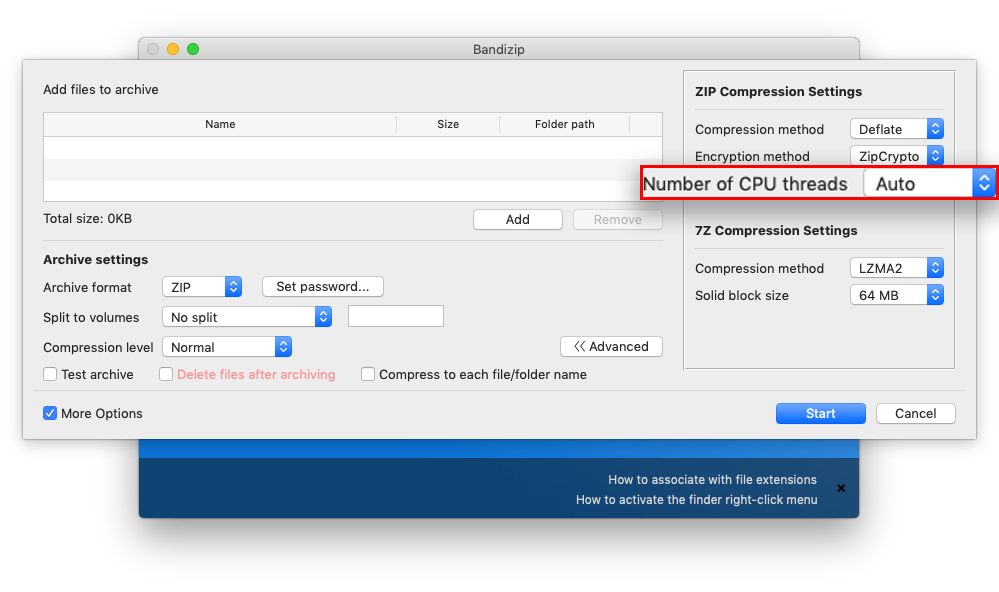 For example, Bandizip compresses your file(s) 6 times faster with 4 cores 8 threads CPU, and 13 times faster with 8 cores 16 threads CPU. The pictures below show the comparison between Bandizip that supports multi-core and Mac Finder that only uses single-core.   Why is multi-core not used during decompression?You may find that compression by Bandizip increases the CPU usage to the maximum, but decompression does not increase the usage that much. This is due to a characteristic of data compression algorithms. When decompressing an archive, most algorithms should access the front data of the archive first. Unlike compression, therefore, decompression is difficult to be processed in parallel by a multi-core CPU. Even with a large number of cores, the processing speed hardly improves. Thanks to the recent advancement of technology, however, some ways have been introduced to make full use of a multi-core CPU when decompressing an archive. Bandizip may perform faster decompression using every core in the CPU for the following archives:
Why is CPU usage not high during compression?There may be a problem that compression doesn’t increase the usage either. Compression is processed by the following steps: In general, a bottleneck occurs during the compression, resulting in high CPU usage. However, in some cases, such as using slow-speed media (external USB drive, network drive, etc.) a bottleneck occurs on storage I/O and therefore CPU usage is not high. Note
|

